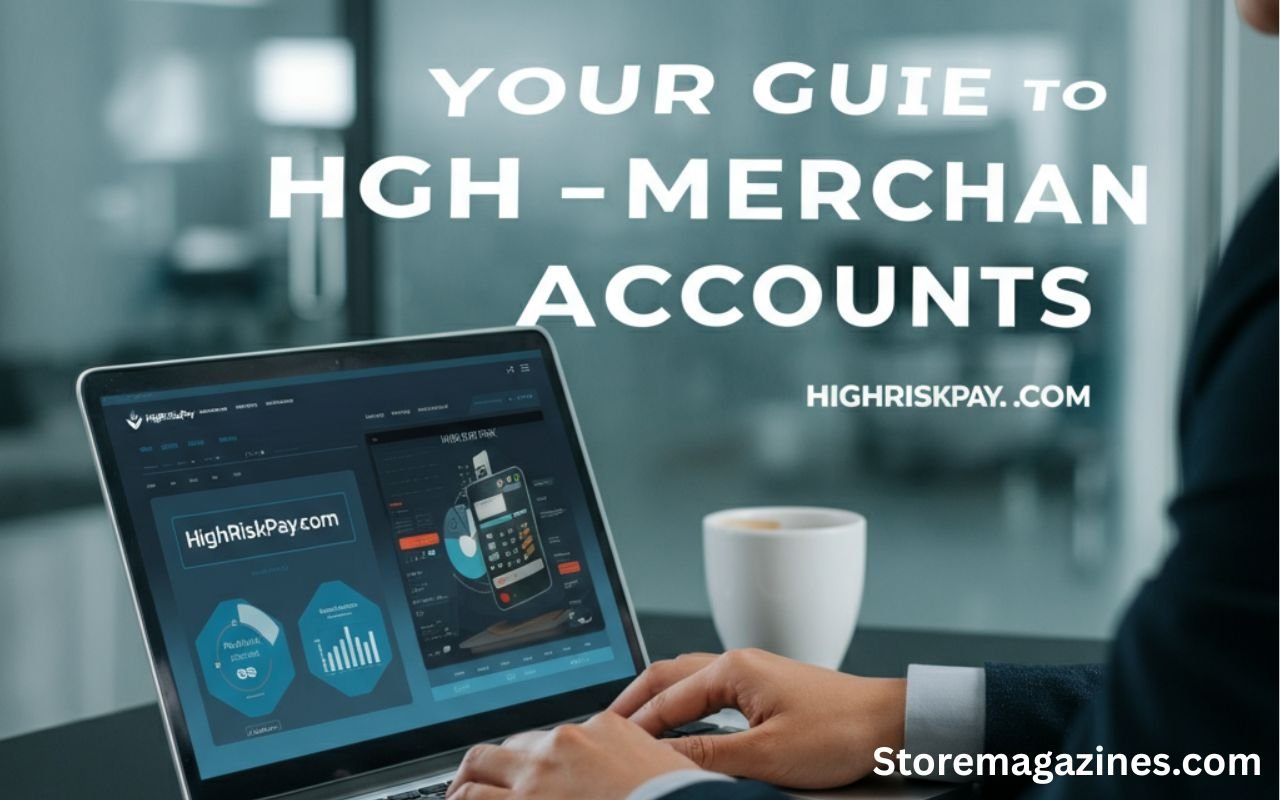You’re in the middle of a productive workday, moving swiftly between tasks. You copy a piece of information from a work email in Outlook—perhaps a client’s address or a key project detail—and attempt to paste it into another application. Suddenly, a small, frustrating notification pops up: “Your organization’s data cannot be pasted here.“ Your workflow grinds to a halt.
This simple action, something you do hundreds of times a day, is blocked. It’s a jarring experience that can leave you feeling confused and restricted by your own tools. I’ve been there myself, working as a consultant, juggling data across multiple platforms. One minute, I was creating a report, and the next, I was locked out of a basic copy-paste function on my own device.
This experience isn’t just an inconvenience; it’s a symptom of a larger digital transformation where companies are rightly prioritizing data security, but sometimes the execution can feel clumsy and overbearing for the end-user.
This error is becoming increasingly common as more organizations adopt remote and hybrid work models, leading them to implement stricter security measures to protect sensitive corporate information. The culprit is usually a data protection policy, often managed through a powerful tool called Microsoft Intune. While these policies are designed with the best intentions—to prevent accidental or malicious data leaks—they can often be overly restrictive, impacting your productivity in unexpected ways.
This article will demystify this error message. We will explore why it happens, what’s going on behind the scenes with tools like Microsoft Intune, and most importantly, provide you with clear, actionable steps to resolve it. Whether you are an employee trying to get your work done or an IT administrator looking to refine your company’s policies, this guide will provide the insights you need.
What Causes the “Data Cannot Be Pasted“ Error?
At its core, this error is a security feature, not a bug. It’s the digital equivalent of a security guard stopping you from carrying sensitive documents out of a secure facility. In the digital world, that “facility“ is your suite of work-related applications (like Outlook, Teams, and Excel), and the “documents“ are the data within them.
The security guard, in this case, is a specific policy designed to prevent data from moving from a “corporate“ context to a “personal“ one. The primary technology behind this is Microsoft Intune, part of Microsoft’s Endpoint Manager. It allows organizations to manage how employees access corporate data on both company-owned and personal devices (a model known as Bring Your Own Device, or BYOD).
Through what are called App Protection Policies (APP), an IT administrator can set rules that govern what you can and cannot do with company data.
The most common rule that triggers this error is the “Restrict cut, copy, and paste between other apps“ policy. When this is enabled, Intune creates a virtual wall between applications it deems as “policy-managed“ (like your work Outlook) and those it considers “unmanaged“ or “personal“ (like your personal Gmail, WhatsApp, or even a simple note-taking app).
When you copy data from a managed app, that data is tagged as “corporate.“ If you then try to paste it into an unmanaged app, the policy intervenes and blocks the action, displaying the error message. This is designed to prevent sensitive information, like customer lists or financial data, from being pasted into insecure locations where the company loses control over it.
While this is a critical security function, the policy can sometimes be too broad, blocking legitimate work activities and causing significant user frustration.
Understanding Microsoft Intune App Protection Policies
To effectively troubleshoot this issue, it’s helpful to understand the different levels of restriction that an IT administrator can configure within Microsoft Intune. These policies are not just a simple on/off switch; they offer granular control over data flow. Your ability to copy and paste depends entirely on which of these settings your organization has chosen.
As someone who has configured these policies for different companies, the goal is always to find a balance between security and user productivity, though it’s not always easy to get it right on the first try. The key settings within the “Data Transfer“ section of an App Protection Policy are the ones that dictate your copy-paste experience.
There are generally four main options an administrator can select for the cut, copy, and paste policy:
- Blocked: This is the most restrictive setting. It completely prevents users from cutting, copying, or pasting data between any policy-managed app and any unmanaged app. Data can only be moved between other managed applications within the corporate ecosystem. This is the setting most likely to cause the error you are seeing.
- Policy Managed Apps: This option is slightly more lenient. It allows you to cut, copy, and paste data freely, but only between applications that are also managed by your organization’s Intune policies. For example, you could copy text from your work Outlook and paste it into your work-managed OneDrive or Teams, but not into a personal Google Doc.
- Policy Managed Apps with Paste In: This setting offers a unique, one-way street for data. You can copy data from any app (managed or unmanaged) and paste it into a managed app. However, you cannot copy data from a managed app and paste it into an unmanaged one. This is useful for scenarios where you need to bring external information into a secure work document, but prevents you from leaking internal data.
- Any App: This is the least restrictive setting. It places no restrictions on cutting, copying, or pasting. You can move data freely between any application, managed or not. While this provides the best user experience, it offers the lowest level of data leak prevention and is less commonly used in security-conscious organizations.
Understanding these options helps clarify that the error isn’t arbitrary. It’s a direct result of a specific policy configuration. If you are an end-user, knowing this can help you have a more informed conversation with your IT department about your needs.
Fix 1: Update Your Microsoft Office and Outlook Applications
Before diving into complex policy settings, it’s essential to start with the simplest potential solution: ensuring your software is up to date. This might sound like basic advice, but it’s surprisingly effective. Microsoft regularly releases updates for its Office suite (including Outlook, Word, Excel, etc.) that include bug fixes, security patches, and refinements to how Intune policies are interpreted and enforced.
I once spent hours troubleshooting a persistent copy-paste issue for a client, only to discover that their users were running a version of Office that was nearly a year old. An outdated application can sometimes misinterpret or more strictly enforce an older version of a security policy, leading to errors even when the current policy should technically allow the action.
Updating your applications ensures that they are aligned with the latest security protocols and policy definitions from Microsoft. Sometimes, an update will resolve conflicts that cause the “data cannot be pasted here“ error, especially if your IT department recently modified a policy.
The new policy might require a newer version of the app to function correctly. This is a quick step that you can often perform yourself without needing administrator privileges, making it an excellent first line of defense.
How to Update Microsoft Office Applications on Windows:
- Open any Office application, such as Outlook, Word, or Excel.
- Click on File in the top-left corner.
- In the navigation pane on the left, select Account (it may also be labeled Office Account).
- Under the Product Information section, look for Update Options. Click on it.
- From the dropdown menu, select Update Now.
- The Office will then check for and install any available updates. Once the process is complete, restart your computer and try the copy-paste action again.
This simple maintenance task can save you and your IT team a lot of time and frustration. If the problem persists after updating, you can then move on to the more advanced solutions.
Fix 2: Modify the Microsoft Intune Policy (For Administrators)
If updating software doesn’t solve the problem, the issue almost certainly lies with the Intune App Protection Policy itself. This solution is primarily for IT administrators or users who have the necessary permissions to access the Microsoft Endpoint Manager admin center. If you are an end-user without these permissions, you will need to contact your IT department, and you can use this information to help them understand the issue and suggest a potential resolution. The goal is to adjust the policy to be less restrictive while still maintaining an appropriate level of security for the organization. For example, instead of blocking all copy-paste actions, you might allow pasting into other specific, trusted applications.
Making these changes requires a careful evaluation of your organization’s security posture and user needs. In my experience, the “Policy Managed Apps“ setting often provides the best balance. It allows employees to work efficiently within the Microsoft 365 ecosystem (copying from Outlook to Excel, for example) while still preventing data from being moved to personal apps like social media or private email accounts. Adjusting this policy is the most direct way to resolve the error for all affected users.
Steps to Modify the Intune Data Relocation Policy:
- Log in to the Microsoft Endpoint Manager admin center.
- In the left-hand navigation menu, go to Apps > App protection policies.
- You will see a list of existing policies. Identify and click on the policy that is applied to the affected users and applications (e.g., the policy for Windows or iOS devices).
- Once inside the policy, click on Edit next to the Data protection section.
- Scroll down to the setting labeled Restrict cut, copy, and paste between other apps.
- You will see a dropdown menu with the options discussed earlier (Blocked, Policy Managed Apps, etc.). Change this setting from “Blocked“ to a more lenient option that fits your company’s security needs, such as Policy Managed Apps or Policy Managed Apps with Paste In.
- After selecting the new setting, click Review + save at the bottom of the page, and then click Save to apply the changes.
It’s important to note that policy changes can take some time to propagate to all user devices. After saving the new policy, advise users to restart their applications or devices and check if the issue is resolved after a few hours.
Fix 3: Remove Conflicting Work or School Accounts
Sometimes, the problem isn’t caused by a single, clear-cut policy but by a conflict between personal and work accounts on the same device. This is especially common in BYOD scenarios where you use your personal computer or phone for work. Your device may become confused about which Account’s policies to apply, leading to your personal applications being inadvertently restricted by your organization’s security rules. I’ve personally run into this on my home PC after logging into a work account just once through a web browser. Suddenly, I was getting policy errors in completely unrelated personal apps. The system had associated my device with my work’s security environment, causing a messy overlap.
To fix this, you need to check your device’s settings for any lingering work or school accounts that might be enforcing these policies outside of their intended applications. Removing these accounts can often sever the connection that is causing the conflict and restore normal copy-paste functionality for your personal use. This action typically does not affect your ability to log in to work applications when needed, but it cleans up the underlying account connections on your operating system.
How to Remove Conflicting Accounts on Windows 11:
- Open the Settings app (you can press Windows Key + I).
- Navigate to Accounts in the left sidebar.
- Click on Email & accounts. Here you will see a list of accounts used by Email, Calendar, and other apps. If you see your work account listed, consider removing it from here if it is not essential for system-wide integration.
- Next, and more importantly, go back to the main Accounts page and select Access work or school.
- This screen will show any direct connections to your organization’s network and management systems. If you see your work account here, select it and click Disconnect. You will be prompted with a warning; read it carefully to understand the implications before proceeding. Disconnecting from here is one of the most effective ways to resolve policy conflicts on a personal device.
After removing the conflicting Account, restart your computer. This should clear any cached policies and allow your device to function without the restrictions intended for your corporate environment.
Troubleshooting on Mobile Devices (Android and iOS)
The “Your organization’s data cannot be pasted here“ error is not limited to desktop computers; it’s very common on mobile devices as well, where the line between personal and work use is often even more blurred. On your smartphone, you can copy a tracking number from a work email in the Outlook app and paste it into a shipping carrier’s app, only to be blocked. The principles are the same as on a desktop—Intune App Protection Policies are preventing data from moving from a managed app (Outlook) to an unmanaged one. However, the troubleshooting steps can be slightly different.
On Android devices, sometimes the error message can be misleading. For instance, if you use Gboard (the Google Keyboard), it might display a “Paste“ option that appears greyed out or shows the restriction message. However, you can sometimes bypass this by long-pressing on the text input field and selecting “Paste“ from the context menu that appears. This forces the operating system’s paste function instead of the keyboard’s, which can occasionally work around the restriction if the policy is not enforced at the deepest level. If that doesn’t work, the issue remains with the Intune policy. As with desktops, the ultimate fix for mobile devices is for an IT administrator to adjust the App Protection Policy settings to be less restrictive or to whitelist certain apps to receive pasted data specifically.
Why Does Microsoft Impose These Restrictions?
It’s easy to get frustrated with these restrictions and view them as an unnecessary roadblock. However, it’s crucial to understand the “why“ behind them. These policies exist to address a very real and growing threat: data leakage. A data leak, or data breach, can be catastrophic for a company, leading to financial loss, reputational damage, and legal penalties. Leaks can happen maliciously, such as when a disgruntled employee copies a client list to a personal email, but more often they happen accidentally. An employee might innocently paste a snippet of confidential code into a public forum like Stack Overflow to ask for help, or paste a customer’s personal information into a personal note-taking app that syncs to an unsecured cloud.
From this perspective, Microsoft Intune’s App Protection Policies are a powerful and necessary tool for corporate governance. They allow organizations to embrace the flexibility of remote work and BYOD policies while still maintaining control over their most valuable asset: their data. By creating a secure container for corporate applications and data, companies can ensure that sensitive information stays within the protected environment. The challenge, of course, is implementing these policies in a way that is smart and nuanced, securing the data without crippling the productivity of the people who use it every day. The error message you see is a sign that this balance may need to be recalibrated within your organization.
The Future of Data Protection and User Experience
The tension between security and convenience is not going away. As work environments become more distributed and cyber threats become more sophisticated, we can expect to see data protection tools like Microsoft Intune become even more integrated into our daily workflows.
However, the future is not necessarily one of more restrictions. Instead, the focus is shifting towards more intelligent and context-aware security policies. Microsoft and other technology leaders are investing heavily in AI and machine learning to create systems that can distinguish between a legitimate work task and a genuine security risk.
Imagine a future system that doesn’t just block a copy-paste action but understands the context. It might allow you to paste a client’s address into a trusted mapping application but block you from pasting it into a social media post. Or, it might prompt you with a warning—”This appears to be sensitive data. Are you sure you want to paste it into an unmanaged application?”—rather than issuing a blanket denial. This more adaptive approach would provide a much smoother user experience while still delivering robust security.
As users, providing feedback to our IT departments about where these policies create friction is vital. That feedback helps administrators fine-tune the rules and informs companies like Microsoft on how to build better, smarter, and less intrusive security tools for the future.
In conclusion, encountering the “Your organization’s data cannot be pasted here“ error is a modern workplace rite of passage. It signifies the intersection of productivity and security in an increasingly digital world. By understanding its root cause in Microsoft Intune policies, you are better equipped to navigate the issue. Start by ensuring your software is up to date, as this simple step can often resolve unexpected conflicts.
For deeper issues, examine your device for conflicting work and personal accounts that may be tangling up security rules. For IT administrators, the Key is to regularly review and refine App Protection Policies, seeking a balance that protects company data without hindering your team’s ability to innovate and collaborate. This error is not just a problem to be solved, but an opportunity to have a meaningful conversation about how to work both securely and effectively.